I used to have a dumb phone. It was one of those LG deals with a slide-out keyboard that made it okay for texting. I was super-excited to finally get an iPhone and jump into the 20th Century with everyone else, but found it more difficult to get custom ringtones and sounds on my iPhone than it was to get them on my dumb phone. They don’t make it easy, and there’s a dozen or more apps you can download that supposedly make it easier but all of them have some kind of limitation (your sound is too long/too short/too big/too small, etc). Here’s how to do it with absolutely no limitations.
First, get your sound. Oh my god, I know, right? You actually need to have the sound file. What is this, like 1997? I like having sound effects from Super Mario Brothers as my notification sounds, and you can download those from The Mushroom Kingdom in WAV format, which works fine for what we want.
Next, you need an audio encoder/decoder that will create .m4a files. I use XLD for Mac. It’s free and it can create high quality sound files if you want to rip music from CDs with it later (it’s the closest thing to EAC — which is the best ripper/encoder for Windows — that there is for OSX). The key here is that you want to encode your files from whatever format they’re in now (in my case WAV format) to Apple’s lossless AAC encoding (M4A). In XLD this can be set up in the preferences:
Then all you need to do is open the file/files from the File menu or with ⌘+O and it will create .m4a copies of your originals.
Now here’s the super-secret trick that no one talks about!!!
.m4r files — which are iPhone ringtone files — are just renamed .m4a files. So once you have the .m4a files, just change the file extension to .m4r and you’ve got ringtones. (You might need to set your preferences to show file extensions if they aren’t displaying.)
Now because it’s Apple and everything you interact with has to go through iTunes, you can’t just drop the new ringtones onto your phone. You need to add them to your iTunes library and set your iTunes preferences to automatically sync ringtones.
These will likely be small files, so they should only take a few seconds to sync and then you have your new sounds to use on your phone.
Not too hard, right?
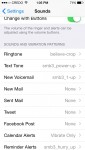

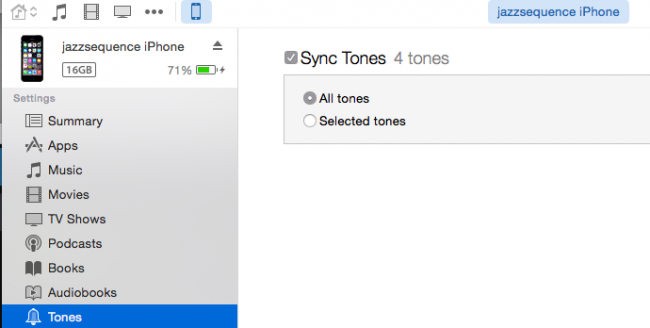
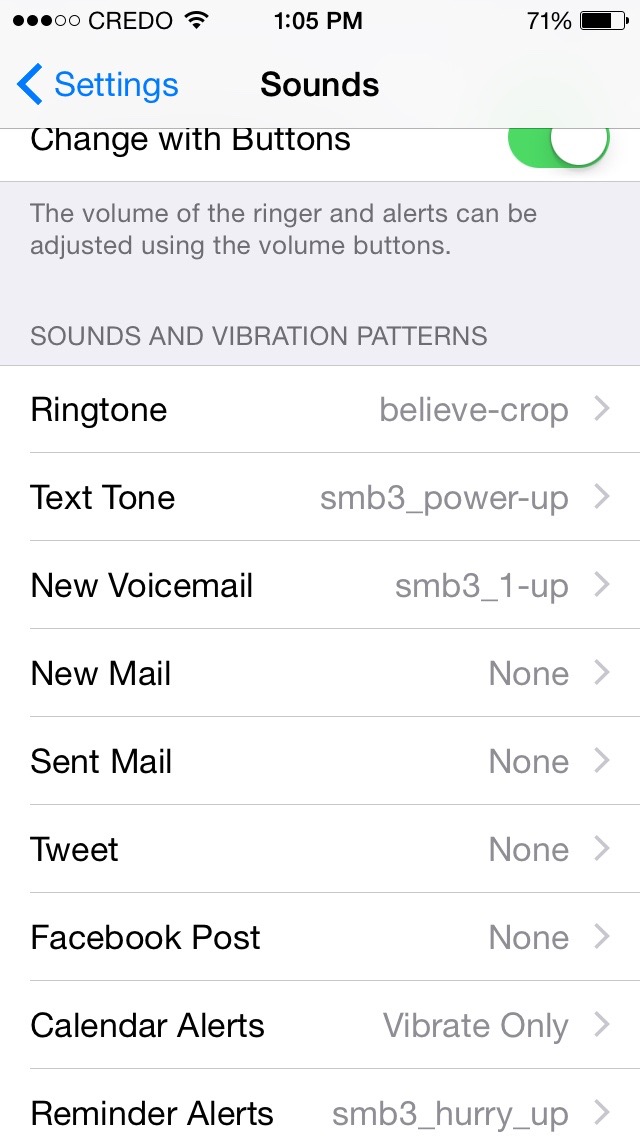
Leave a Reply